How to Get Certificate Fingerprint(SHA1) code in Windows
When you are hoping to work with Google Maps Android API v2 you may require SHA1 key. In this post i`m going to tell you how to obtain SHA1 Key from you machine.
To get the fingerprint(SHA1 ) just follow the below instructions :
Step 1 :
Go to - C:\Program Files\Java\jdk1.7.0_25\bin
Step 2 :
Inside the bin folder there is a .exe file which is named as "jarsigner.exe". Double click on the .exe file and run it.
Step 3:
open command prompt (press Windows Key + R then type "cmd" without quotations in the appearing dialogue box and then press Enter Key).
then type the code sniff below :
cd C:\Program Files\Java\jdk1.7.0_25\bin
then again type on cmd :
keytool -list -keystore "C:/Documents and Settings/Your Name/.android/debug.keystore"
Step 4:
Then it will ask for Keystore password now. The default password if "android" type and enter
Now Your are Done. You will have a Key Like Below :)

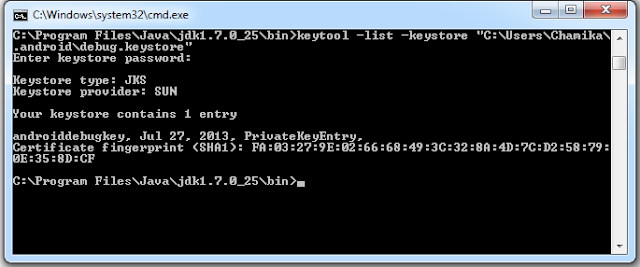


















9 comments :
Thanks a lot
Thanks brother, saved my time.
i reached untill password enter
but password enter field is not working
thank you! you are life saver
not able to find keystore
Thank you Sir.
thanks buddy
It says,
'C:\Program' is not recognized as an internal or external command,
operable program or batch file.
Hi, i have same problem did you solved then?
Post a Comment